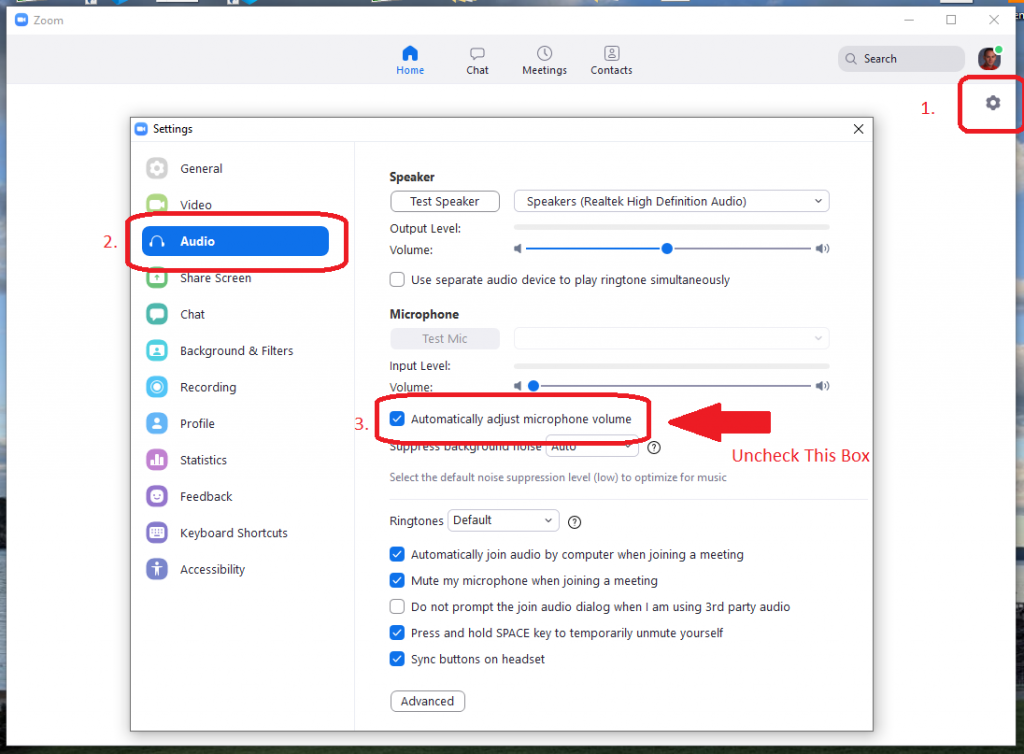Sometimes the Zoom software can be overly helpful when it comes to controlling the volume of your microphone. This is especially true when the webcam and microphone are the same device. Below are the steps to disable the microphone auto-adjust feature.
- Open your Zoom software. Usually an icon on your desktop. Click the Settings gear icon on the right. The settings window will open.
- Click the Audio tab on the left.
- Uncheck the box next to “Automatically adjust microphone volume.” Using the slider manually set your microphone volume. Normally far to the right.