Is That Email Legitimate? Here’s How to Spot a Phishing Scam
Phishing emails are a common tactic used by attackers and cybercriminals to steal personal information, install malware, or gain unauthorized access to your accounts. These emails are designed to look like they come from trusted organizations or legitimate people, such as your bank or tech companies, or a higher-up in an organization in order to trick you into taking harmful actions.
Common Types of Phishing Attacks
Phishing scams come in various forms. Here are a few of the most common:
- Whaling: This is a targeted phishing attack aimed at high-ranking executives or key personnel within an organization.
- Example: A fake email that appears to be from the company’s CFO, requesting all employees to review an “important” document
- Smishing: Phishing via text message (SMS). Attackers use this method to trick users into clicking malicious links or sharing personal details.
- Example: A text from “your bank” saying your account has been compromised and asking you to click on a link to “verify your details.”
The Four P’s of Phishing: How to Recognize a Scam
Phishing emails often follow a predictable pattern. The “Four P’s” can help you identify phishing attempts:
- Pretend – Attackers will attempt to impersonate a trusted organization or individual.
- Example: A phishing email that appears to be from Microsoft, claiming your account is suspended and asking you to log in to resolve the issue. The email address might look like “support@micosoft.com” with an extra letter or misspelled word.
- Problem – The email creates a sense of urgency by presenting a fabricated issue that requires immediate attention.
- Example: “There’s been suspicious activity on your bank account. Click here to verify your identity and prevent your account from being locked.” The urgency forces you to act quickly without thinking carefully.
- Pressure – The attacker pressures you to act quickly, sometimes threatening consequences. This is known as a call to action.
- Example: “You have 24 hours to verify your information or risk losing access to your account permanently.” This creates anxiety and compels the recipient to follow through without considering if it’s legitimate.
- Pay – Ultimately, the attacker aims to get you to provide sensitive information, access to accounts or systems, or money.
- Example: “To restore your account, please pay a small fee or provide your credit card details.” Note: If you follow through, you risk giving away personal financial information.
How to Detect and Respond to Phishing Emails
Here are several tips to help you identify and handle phishing scams:
- Look for Spelling and Grammar Errors:
– Phishing emails will often contain spelling and grammar mistakes, or awkward phrasing. While not always present, this is a red flag.- Example: “We noticed unusal activty on your account” or “Please confirm ur password.” Also, company names or email domains might be misspelled, like “Hunttington Bank” instead of “Huntington Bank.”
- Check if the Email Is Relevant to You:
– If you receive an email from a service you don’t use, a company you’re not familiar with, or a person you would not receive documents from, it’s likely a phishing attempt.- Example: An email from “Amazon Prime” asking you to update payment information when you don’t even have a subscription with them, or a document shared by someone you don’t know.
- Examine the Sender’s Email Address:
– Always double-check the sender’s email address to confirm if it’s legitimate.- Example: An email supposedly from “support@paypal.com” might actually come from “support@paypal-secure.xyz.” Legitimate organizations or individuals will not use strange or non-official domains.
- Hover Over Links Without Clicking:
– Phishing emails often hide malicious links behind seemingly legitimate text. Hover your cursor over the link to check the actual destination before clicking.- Example: A link that says “banking.com” could redirect to “fake-bank.com.” When you hover, the real URL will appear at the bottom of the browser.
- When in Doubt, Contact IT:
– If you’re uncertain about the legitimacy of an email, contact IT or tech support. They can help you verify if the email is safe to open.- Example: If you receive an email asking you to update your credentials or open a suspicious attachment or document, it’s safer to verify the sender with your IT team before clicking anything.
Additional Tips for Avoiding Phishing Scams
- Never Click Links or Open Attachments: If you receive a suspicious email, avoid clicking on any links or downloading attachments, even if they appear to be from a trusted source.
- Use Multi-Factor Authentication (MFA): Enable MFA wherever possible. Even if someone obtains your password, MFA provides an extra layer of security by requiring a second form of identification (such as a code sent to your phone).
- Report and Delete: If you identify a phishing email, report it to your IT department or email provider, then delete it. If you suspect your account information has been compromised, change your password immediately.*
*NOTE: If you do not know how to change your password, please follow the directions in the following URL: https://support.highlandschools.org/knowledge-base/change-your-password/
Conclusion
Phishing attacks are becoming more sophisticated, but by following these tips and staying vigilant, you can better protect yourself from falling victim. Always be cautious when dealing with unsolicited emails, and when in doubt, verify the email via your IT department or by following the steps outlined in this article before taking any action.
Remember: If an email looks too good to be true, it probably is.