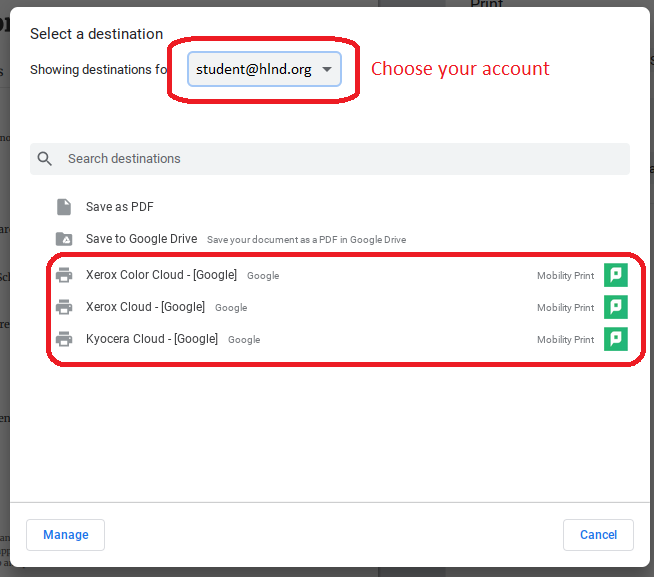Please note that the directions below only apply when printing from a school managed Chromebook while here at school.
When you choose your document to print you will be given an initial window with a preview of your print job and the option to choose your printer. Click the drop down arrow then click “See more…”
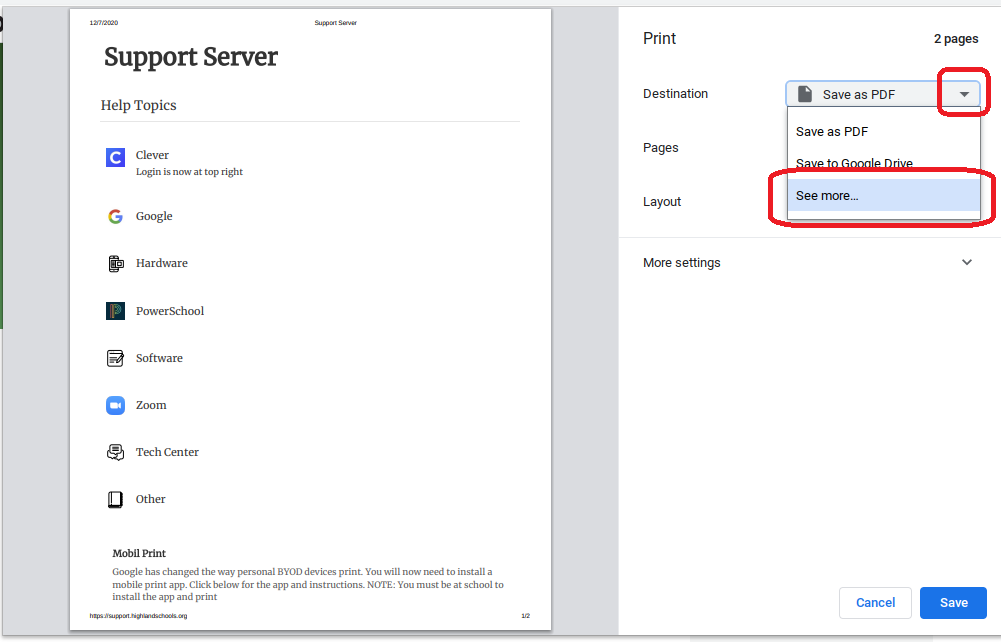
You should have a list of available printers in the window that pops up. You may need to choose your school email account via the dropdown at the top of this window. Click on your desired printer then the print button that appears.
Xerox Color Cloud – Any Xerox printer or copier that has color abilities
Xerox Cloud – Any Xerox printer or copier
Kyocera Cloud – Any Kyocera printer