The State Board of Education monitors the Rapback enrollment of all licensed educators. Beginning in July 2024, the State Board will monitor school bus and van drivers and other individuals working in schools in positions that do not require an education credential.
There are 4 parts to enrolling into Rapback
A) Create an OHID Account
B) New User Profile Setup
C) Request an Educator State ID
D) Enroll in Rapback
The instructions below will help you thru these parts.
A) Create an OHID Account
You may already have an OHID account via the BMV, or other state agencies. If not, follow the instructions to make an account.
Go to https://ohid.ohio.gov/
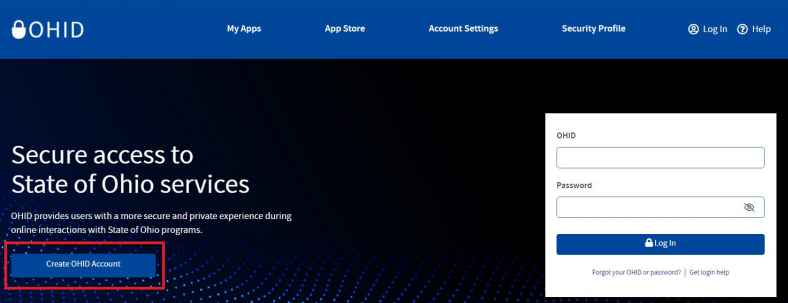
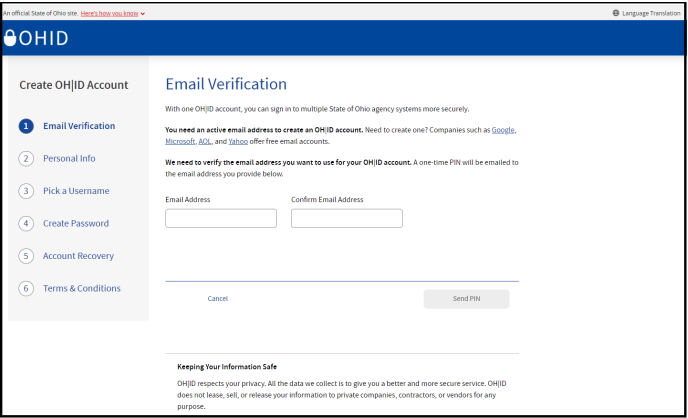
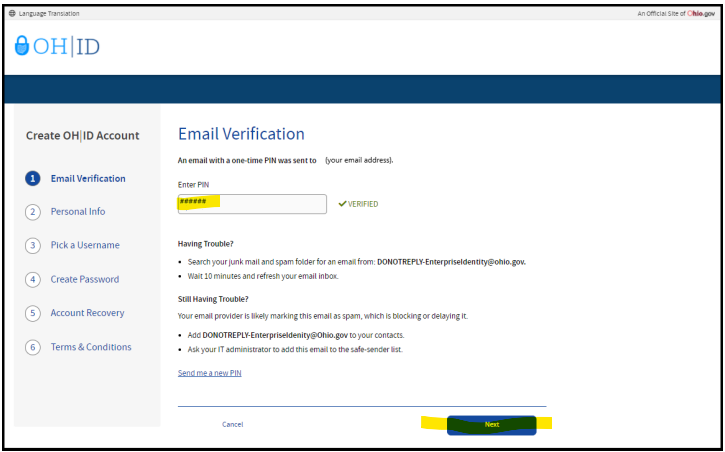
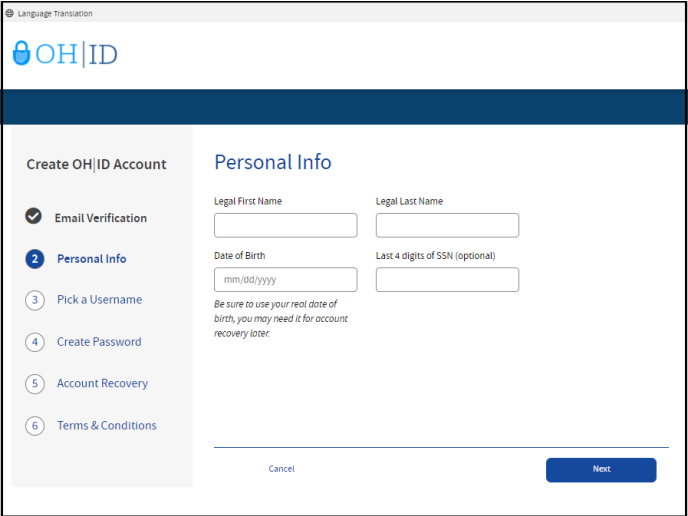
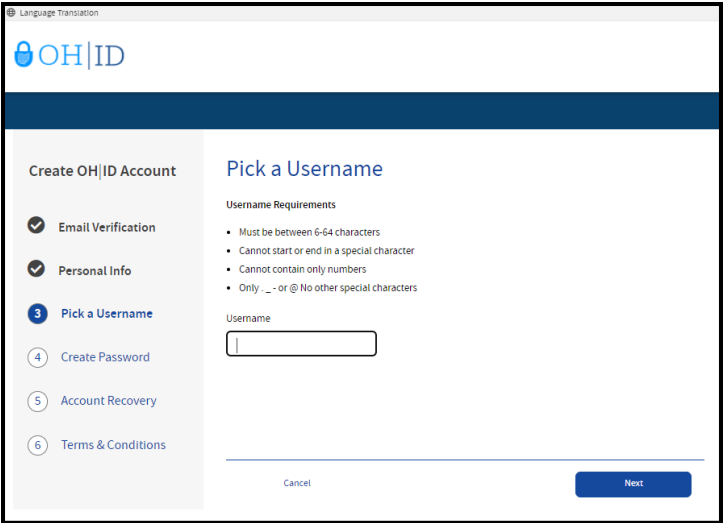
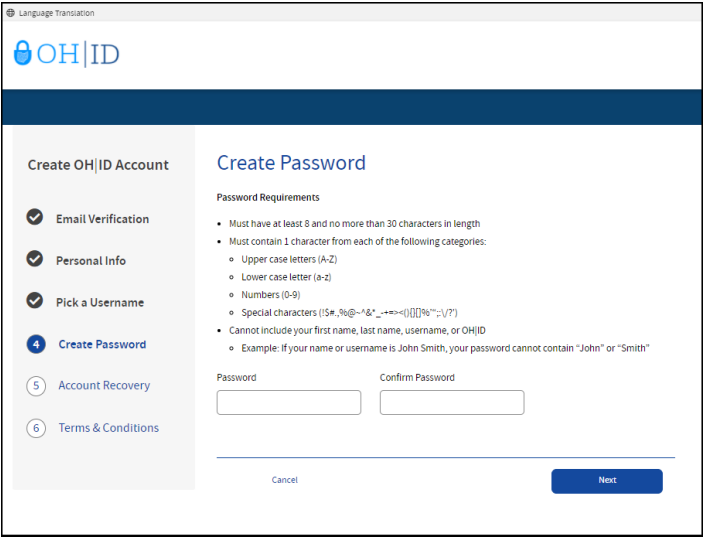
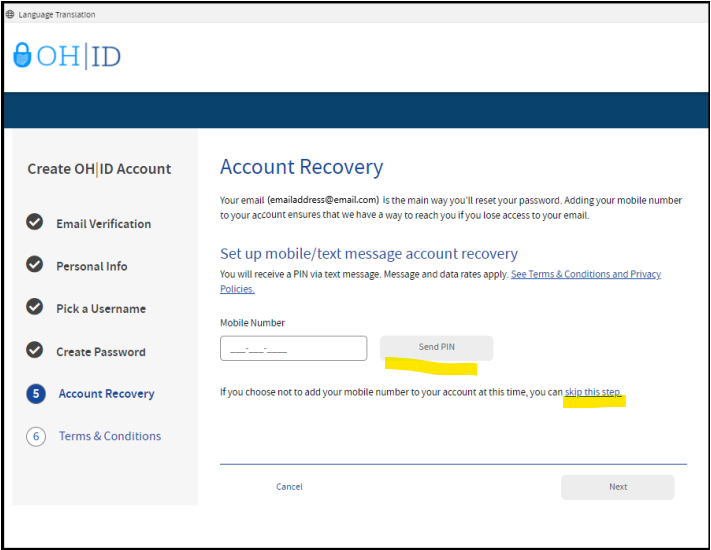
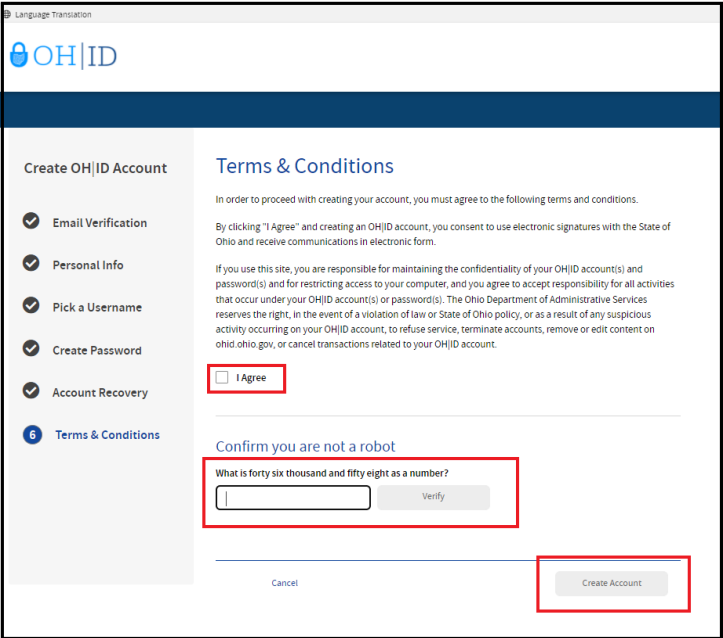
B) New User Profile Setup
Now that your OHID account is done, you must now set up a user profile. Go to https://ohid.ohio.gov/ to log in to your OHID account
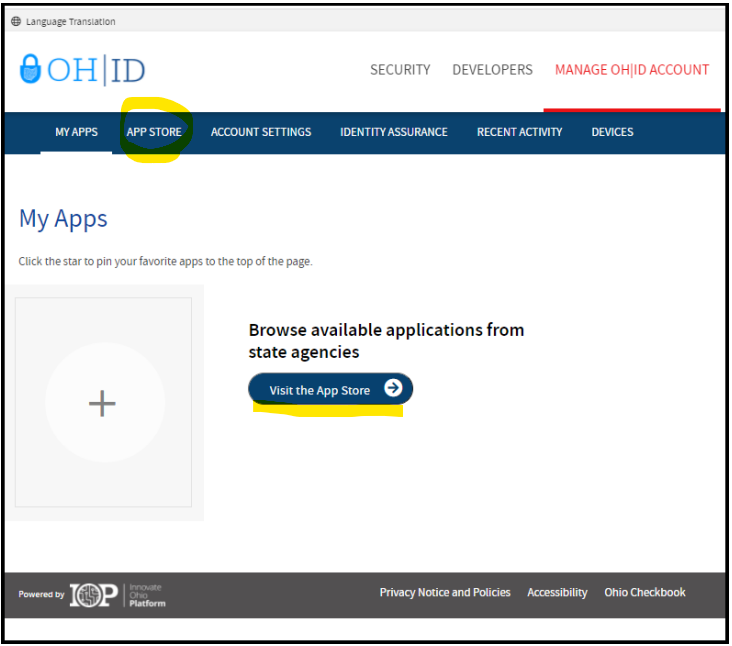
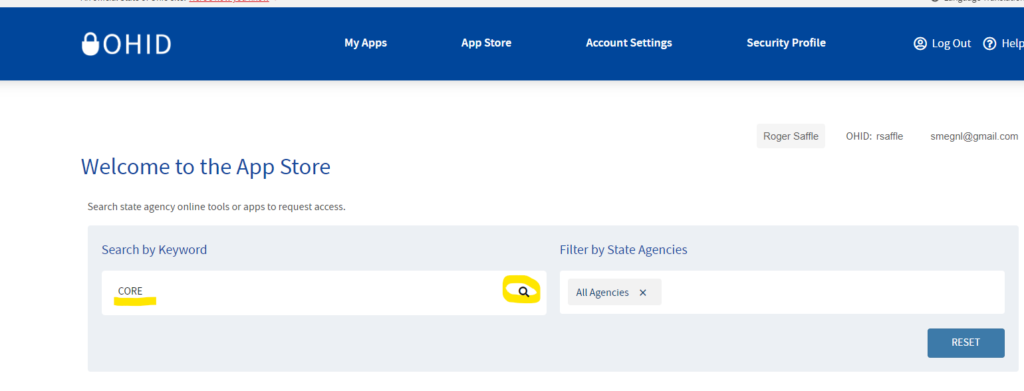
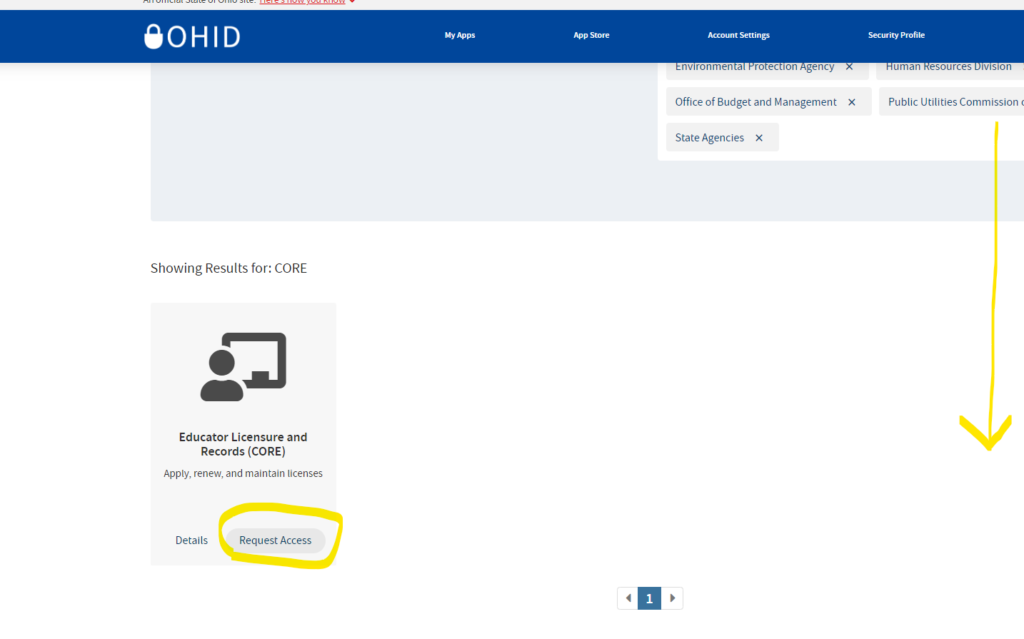
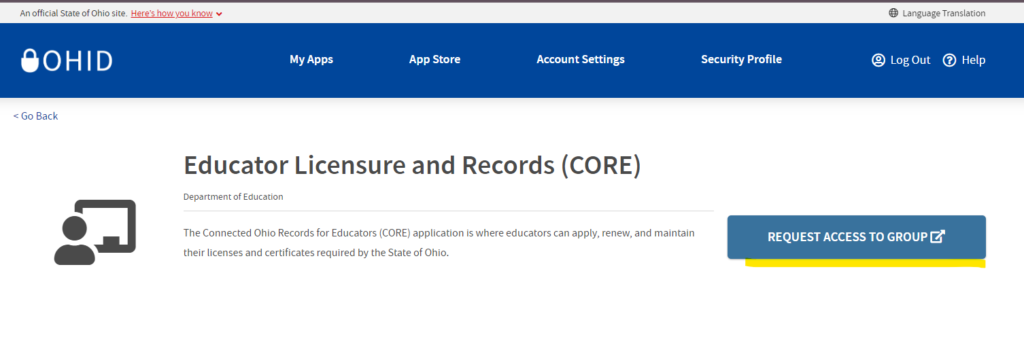
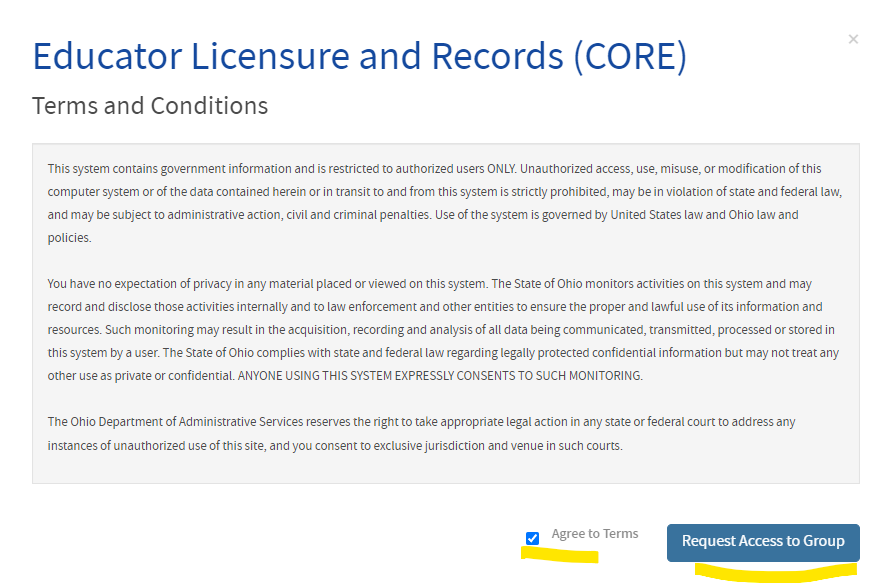
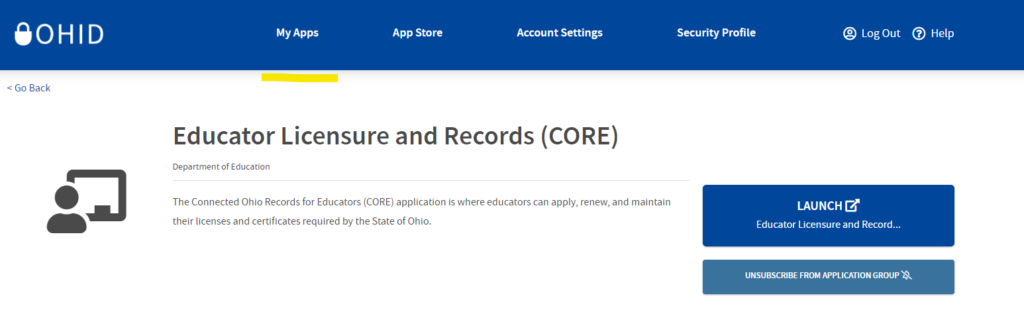
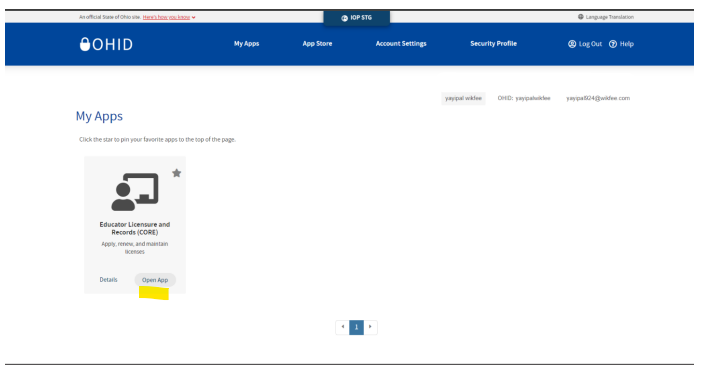
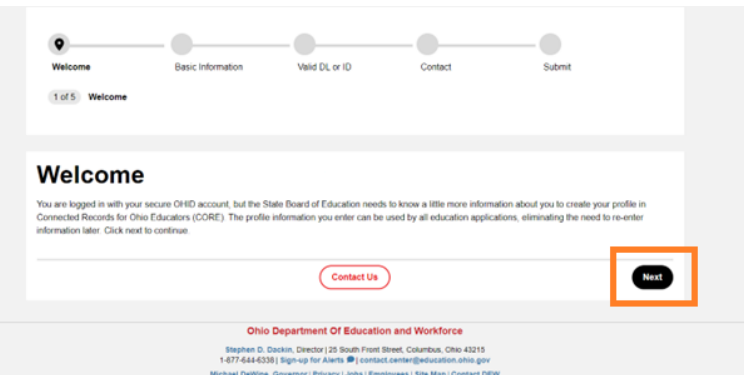
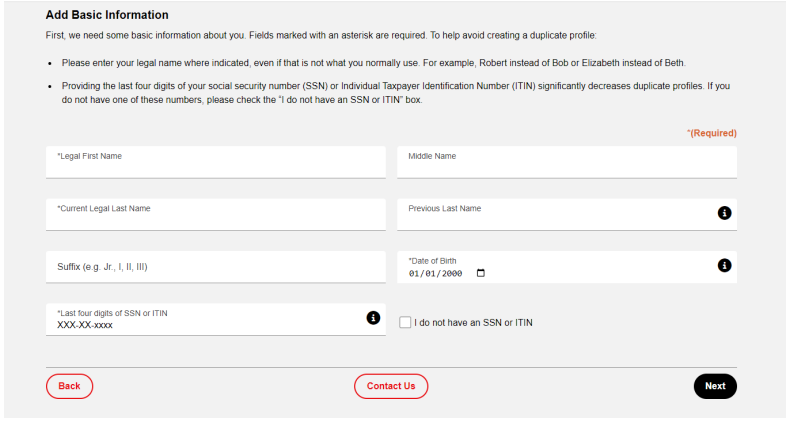
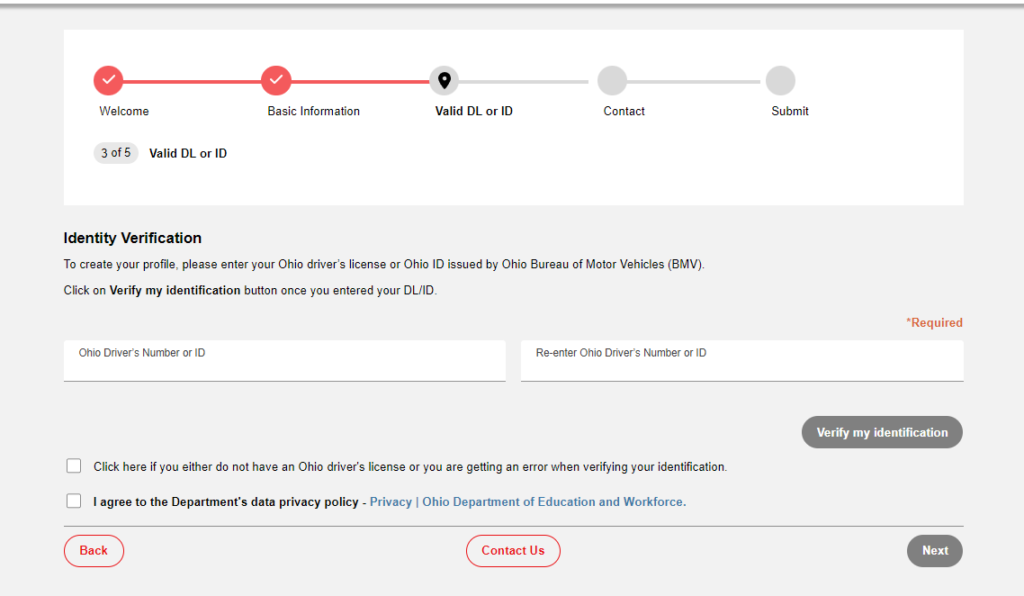
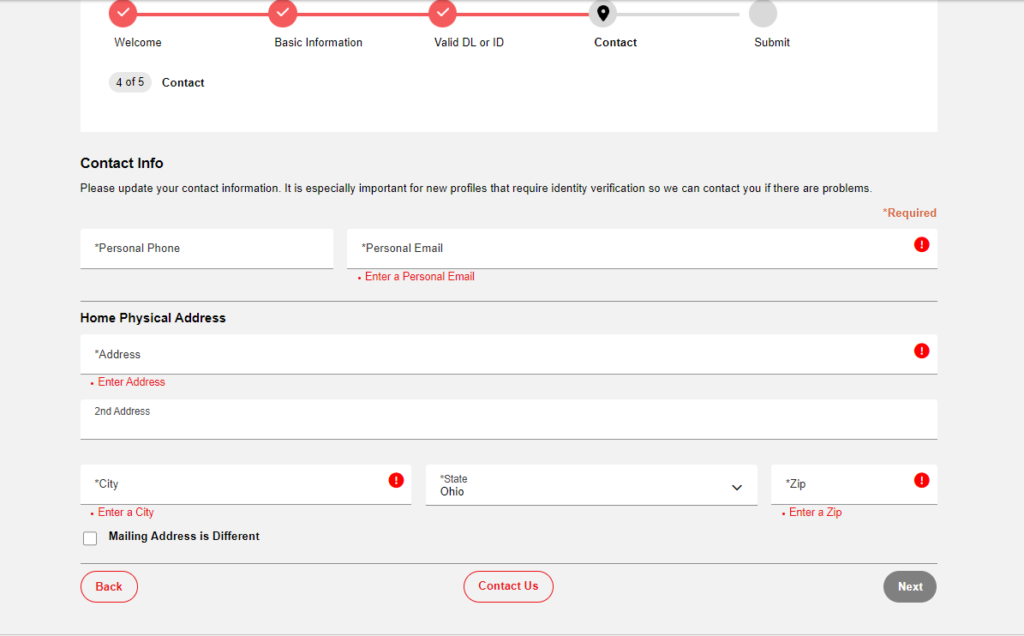
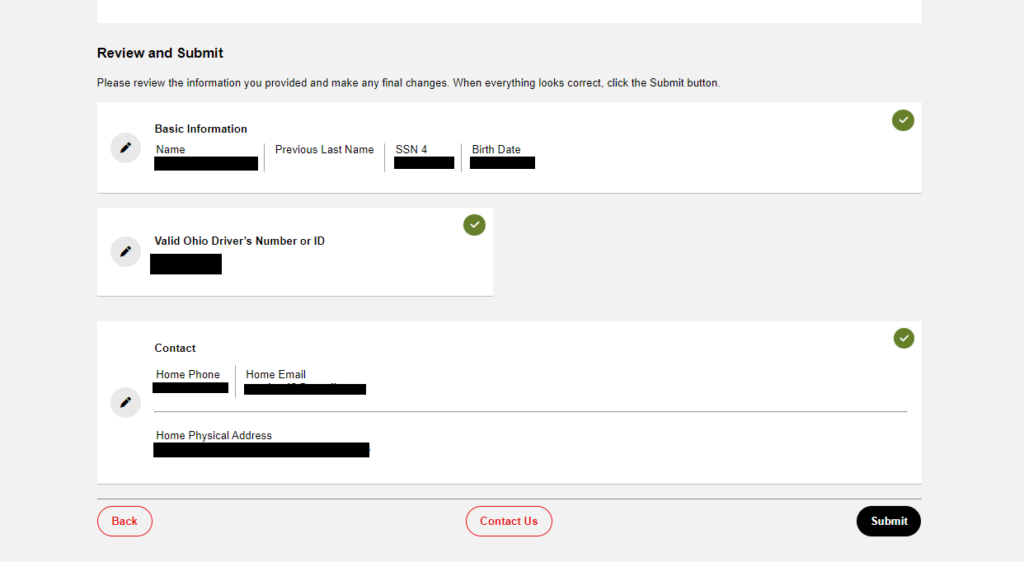
C) Request an Educator State ID
The next step is to request an Educator State ID number for use in the CORE system. The Educator State ID is necessary to complete Rapback enrollment.
NOTE: It can take up to 24 hours before you can request an ID in CORE after doing the Profile set up above.
Go to https://ohid.ohio.gov/ to log in to your OHID account.
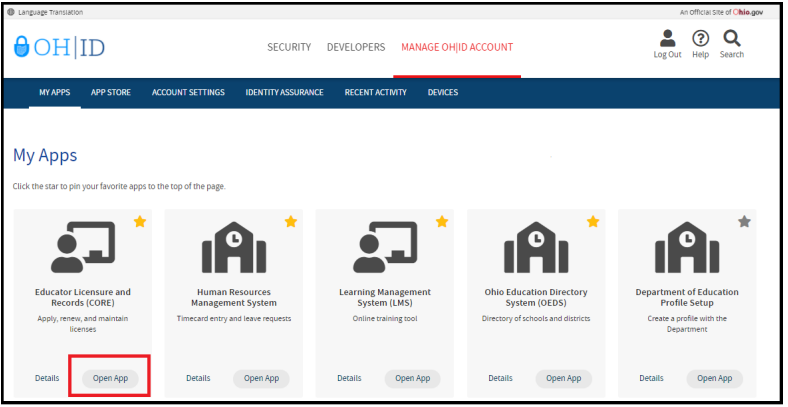
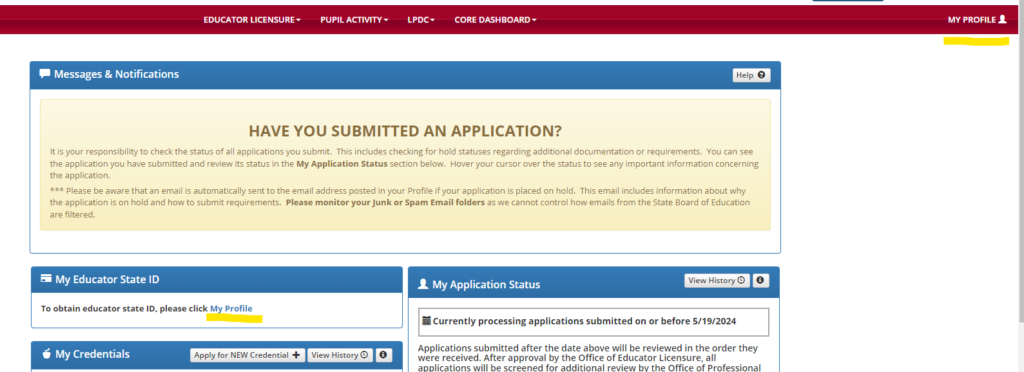
Note: if you get the green success screen instead, you will need to wait longer before accessing CORE.
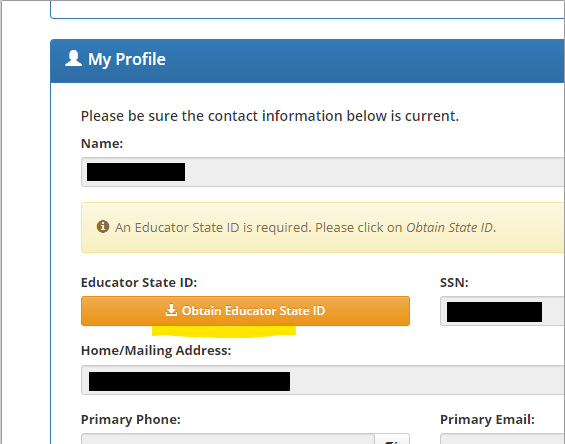
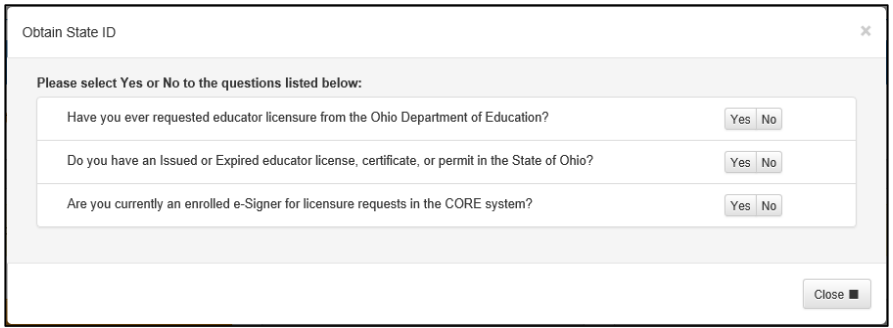
If you answer Yes to any of these questions, you already have an Educator State ID. You may be prompted to select an account that matches your demographic information. Once you have answered all the questions correctly, your Educator State ID will be assigned automatically and appear on your CORE Dashboard under My Educator State ID.
Please note: If you are a credentialed educator in the State of Ohio, you already have an Educator State ID. You will see it on your CORE Dashboard under My Educator State ID and in My Profile under Educator State ID. IF you are a credentialed educator in the State of Ohio and the Obtain Educator State ID button appears, you may have a duplicate record. This requires maintenance in the data system. DO NOT click Obtain Educator State ID if you are a credentialed educator. Please contact Educator Licensure Customer Support at Educator.Licensure@sboe.ohio.gov to correct the duplicate records
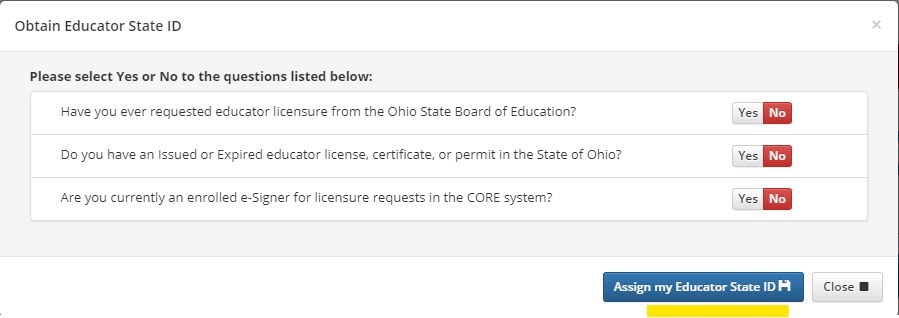
Step 4: Click “Assign my Educator State ID”
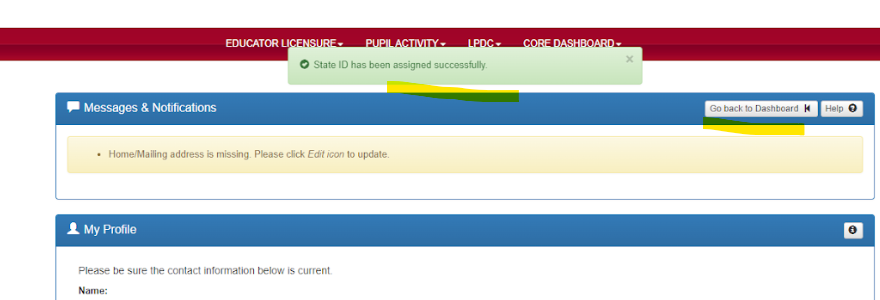
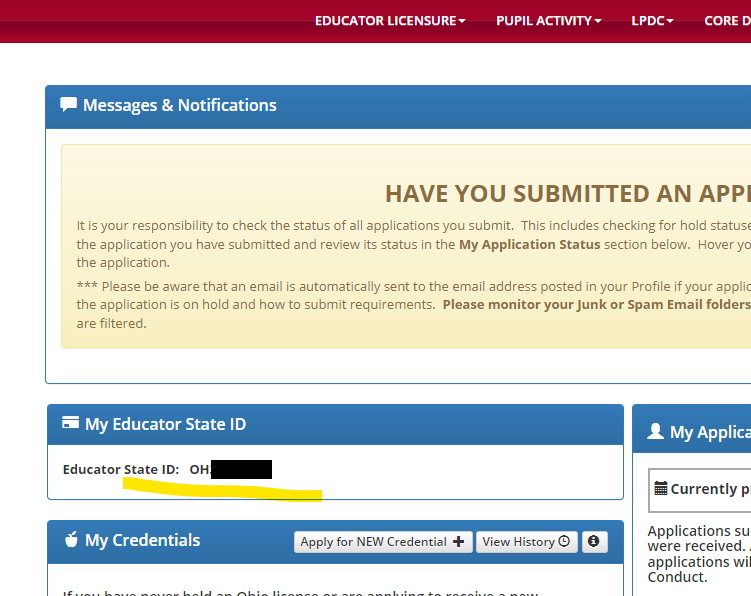
D) Request to Associate
Step1: The next step is to request to associate to your school, district, or employer.
Please complete the following steps to request to associate before you may be enrolled in Rapback as
a school bus and van driver
OR
an individual working in a school in a position that does not require an
education credential.
Then click the Associate Button
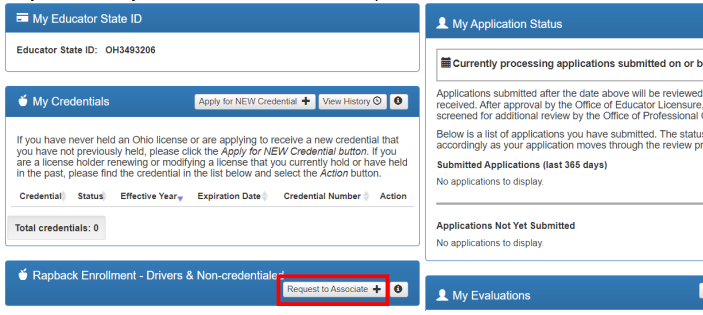
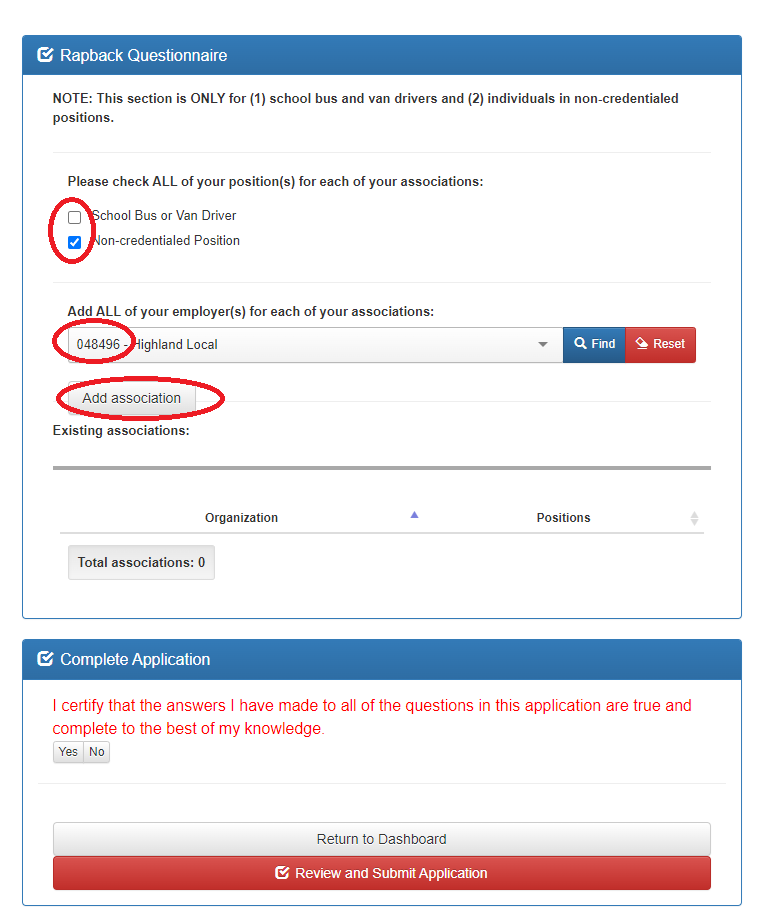
Step 2: Begin Entering your information into the Rapback Questionnaire page. Select whether you are a School Bus or Van Driver, or an individual in a Non-credentialed Position, or both.
Step 3: In the Organization IRN or Name box type 048496
Step 4: Click Add Association button. You should now see the associations change from 0 to 1. As in the picture below.
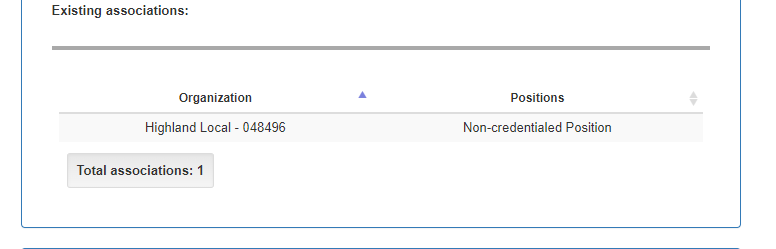
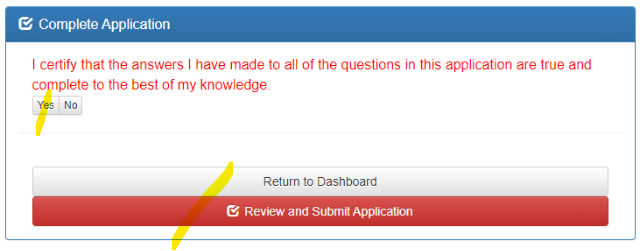
Step 5: Click yes, and then Review and Submit Application.
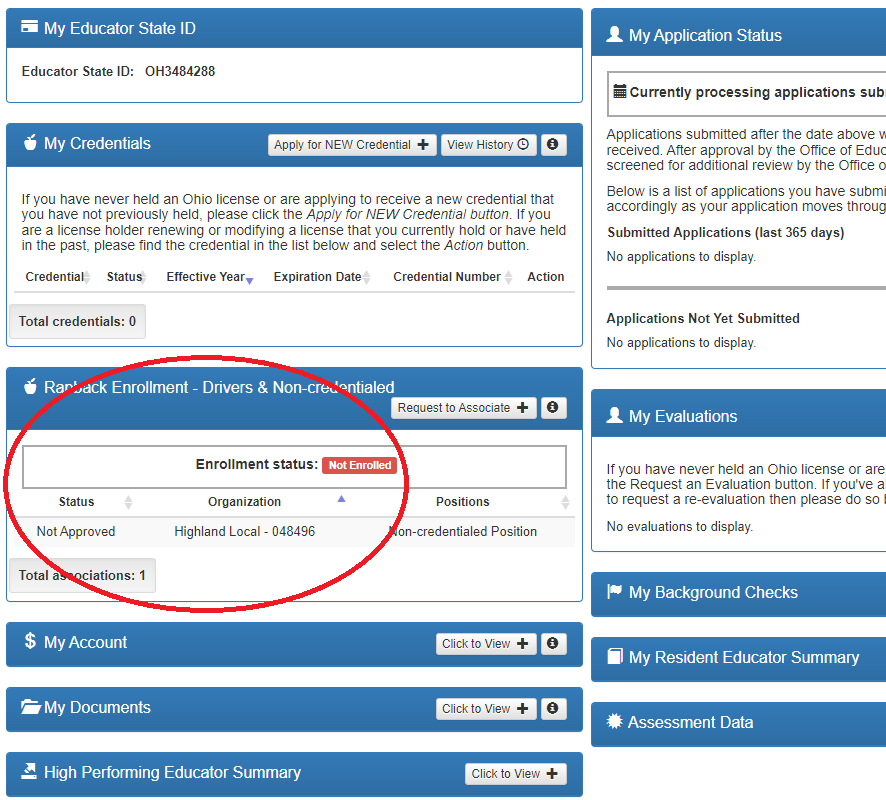
Step 5: You will be returned to the Core dashboard. YOu should see highland added under the Rapback. It is ok that is says not approved and not enabled.