The tutorial below will show you how to embed videos in Google Classroom
Below is a step by step for additional reference.
Navigate to Classwork: Go to your Google Classroom and click on the Classwork tab at the top.
Create a Post: Click the + Create button and select what you want to make (Assignment, Material, Question, etc.).
Find the YouTube Icon:
Look for the YouTube icon (a rectangle with a play button) in the “Attach” section under the instructions area.
Note: In some versions, you may need to click a generic “Add” or paperclip icon first, then select YouTube.
Select Your Video: A pop-up window will appear with two tabs:
Video Search: Type keywords here to find a video (e.g., “Cell Division”). Click the video you want, then click the blue Add Video button.
URL: If you already have the link, click the URL tab, paste the link, wait for the preview to load, and click Add Video.
Assign: Finish filling out your title and instructions, then click Assign (or Post) in the top right corner.
Method 2: Using the “Link” Option
Use this method if the YouTube integration is acting up or if you are linking to a specific unlisted video.
Copy the URL: Open YouTube in a separate tab, find your video, and copy the web address (URL) from the top bar.
Create a Post: In Google Classroom, go to Classwork > Create > Assignment (or Material).
Click the Link Icon: Look for the Link icon (looks like a chain link) in the attachment area.
Paste: Paste your YouTube URL into the box and click Add Link.
Verify: The video will appear as a thumbnail card at the bottom of your assignment.