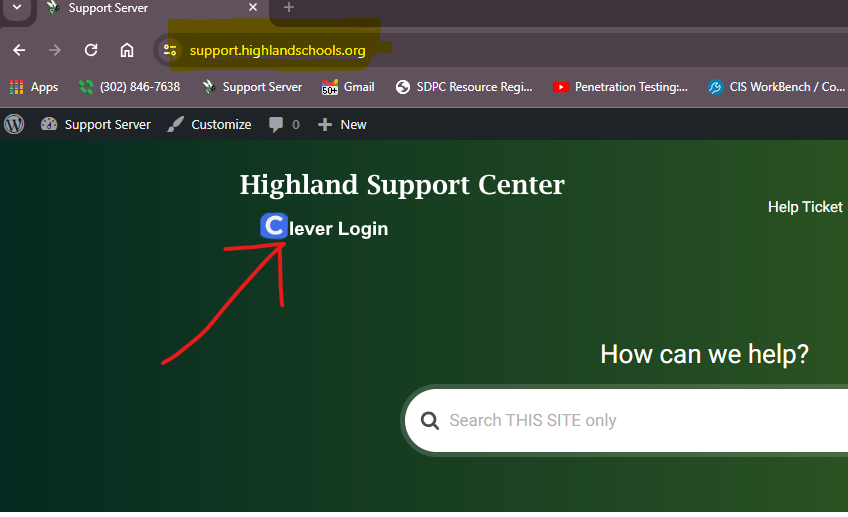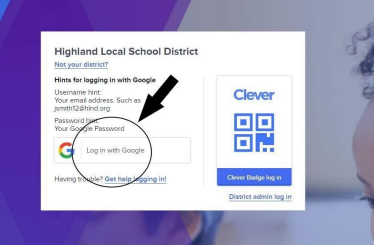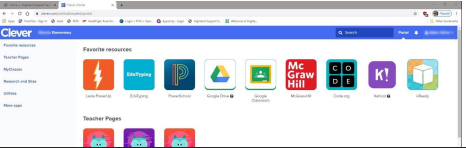The tutorial below will show you how to create a profile within Google Chrome and how to login to Clever
Making a Chrome Profile
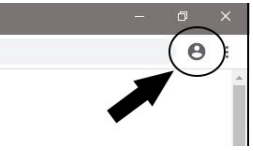
the screen. It may be a picture of the guy or of your current Profile
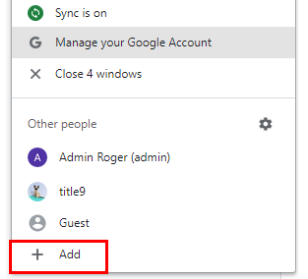
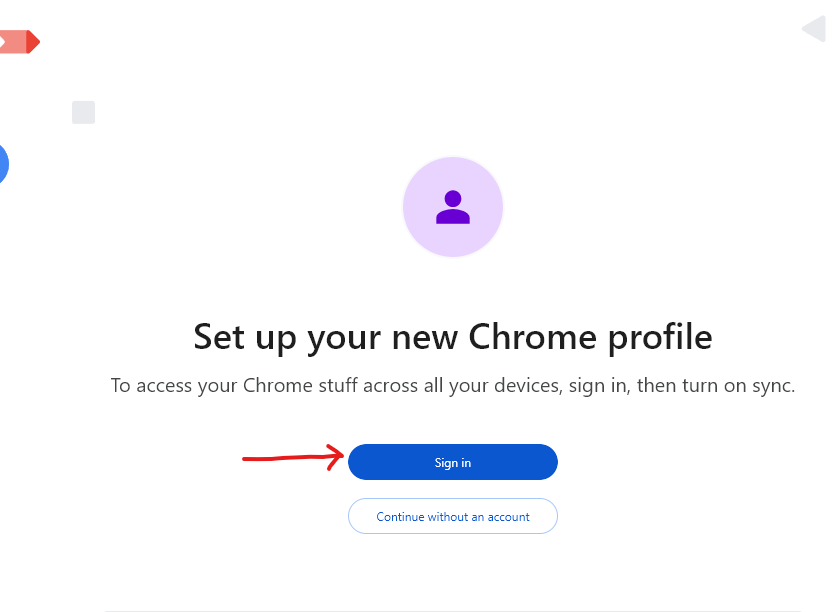
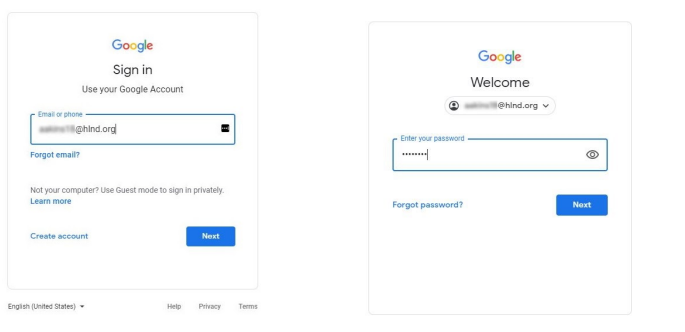
and enter the password.
Usernames are the student’s first initial, full last name, last two digits of their student ID number
(lunch code). Default passwords are lowercase their initials and student ID number. For
example. Timmy Smith with an ID number of 123456 would have a login of tsmith56@hlnd.org
with a password of ts123456. Please note students have the ability to change their passwords
at any time and thus may not have this default password.
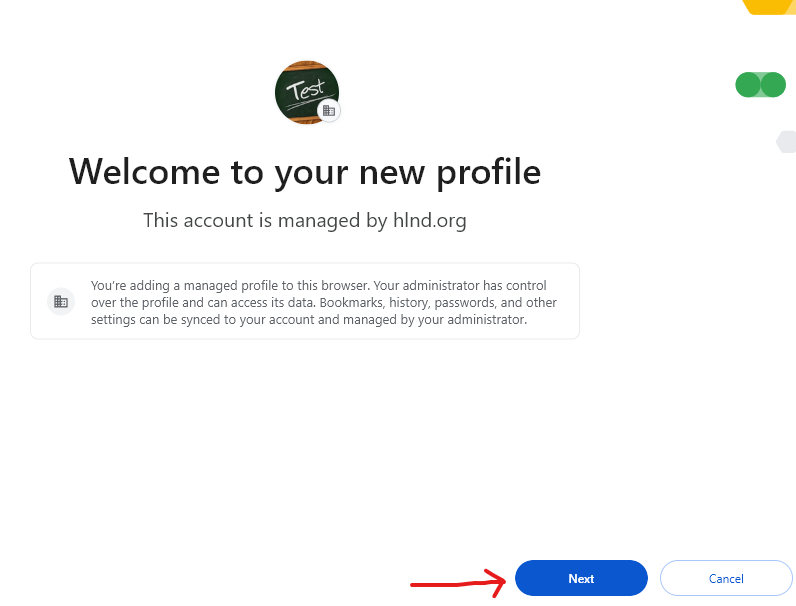
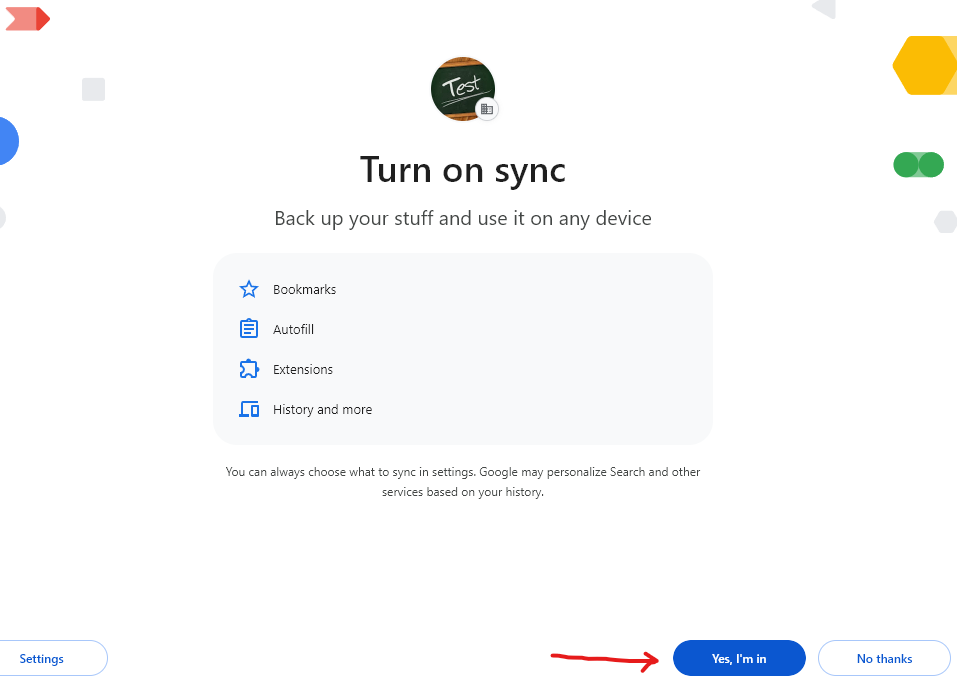
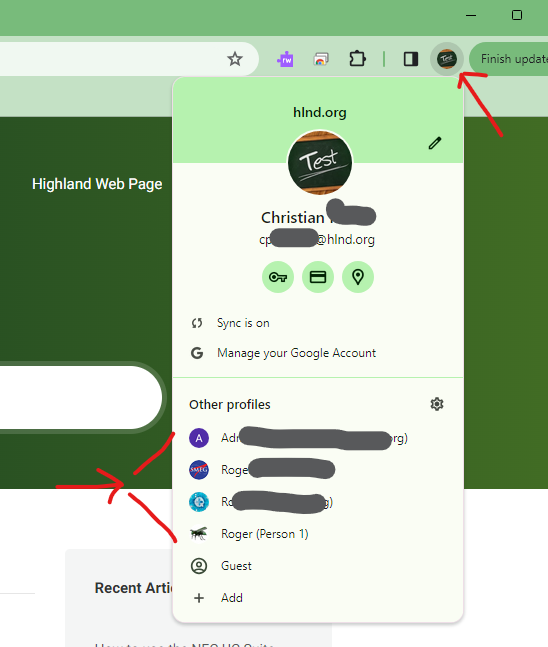
Logging in to Clever
Below is how to login to Clever. This works both at school and home. You must make sure you are in the correct Chrome profile.