Need to embed a video into your document in Google Docs? Here’s how! For tutorials on embedding YouTube videos into other Google apps, check out our support articles Embedding YouTube Videos in Google Slides and Embedding Youtube Videos In Google Classroom for more information.
Step One: Navigate Google Docs by visiting docs.google.com or by using the shortcut next to your profile picture in Google Chrome.
Step Two: Open the desired document
Step Three: To embed the desired video, first type the “@” symbol, then enter the URL to your YouTube video after the “@” symbol. Example: @https://www.youtube.com/watch?v=8DKh0bQsE60
Step Four: After following the directions in step three, a pop-up will appear above the text that will say “tab to replace with *insertvideotitlehere*”. Press “tab” or click on the pop-up to embed the video into the document.
The embedded link before pressing tab or clicking the pop-up:

The embedded link after pressing tab or clicking the pop-up:
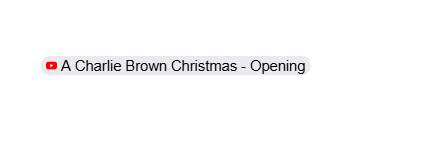
Step Five: After the video is embedded, the “@” symbol can now be deleted if desired, and the video can now be interacted with. To do so, click on the newly embedded video. A window will appear displaying a preview of the embedded video. To play the video directly from Docs, hover your cursor over the video’s thumbnail and click “Open Preview”.
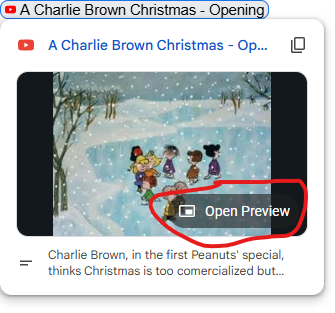
The window below will open on the bottom right side of your screen. This is where you can watch the embedded video. Inside this window, you can close the preview by clicking the “X”, copy the video’s URL by clicking the two overlapping pages, or open it in a new tab by clicking the box and the arrow icon.