Voicemail Customize
Dial 1000 Put in your password (0000 for new or reset passwords) when asked for a security code When asked a question you have to answer, hit the #1 for yes and the #2 for no If this is a new box, the auto attendant will walk you thru first…